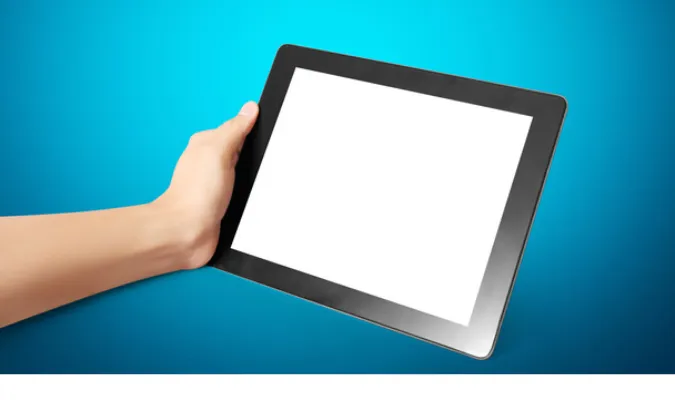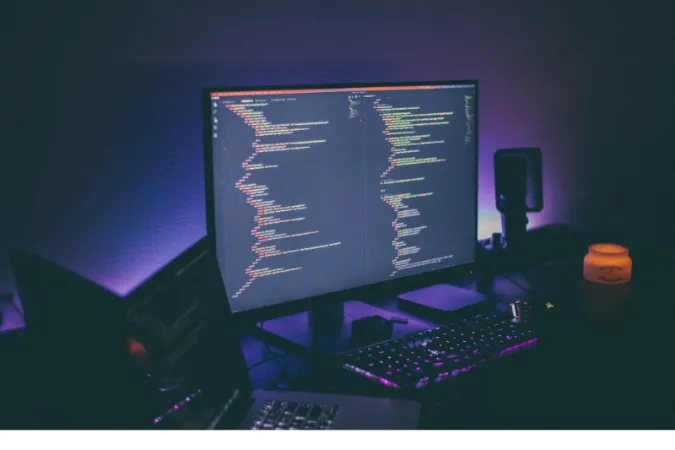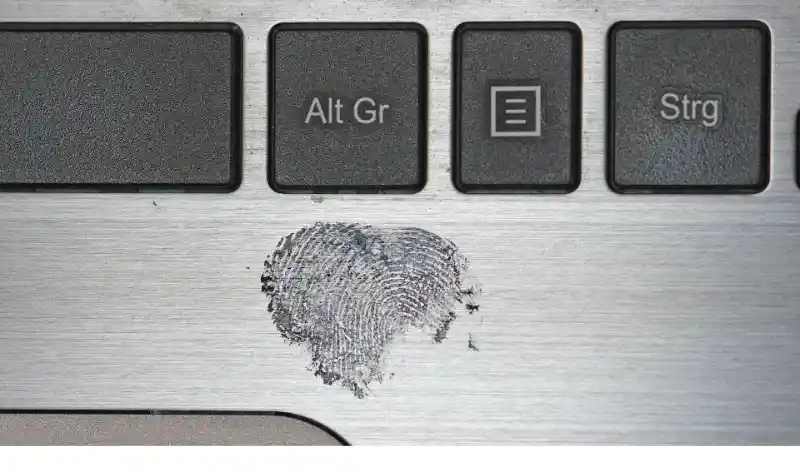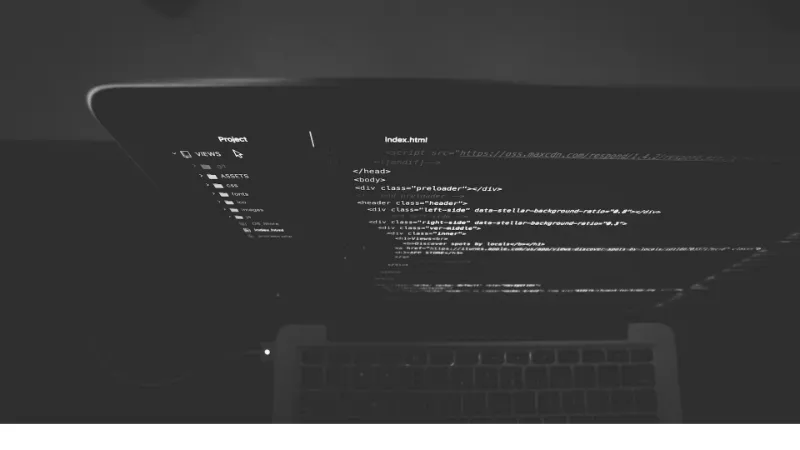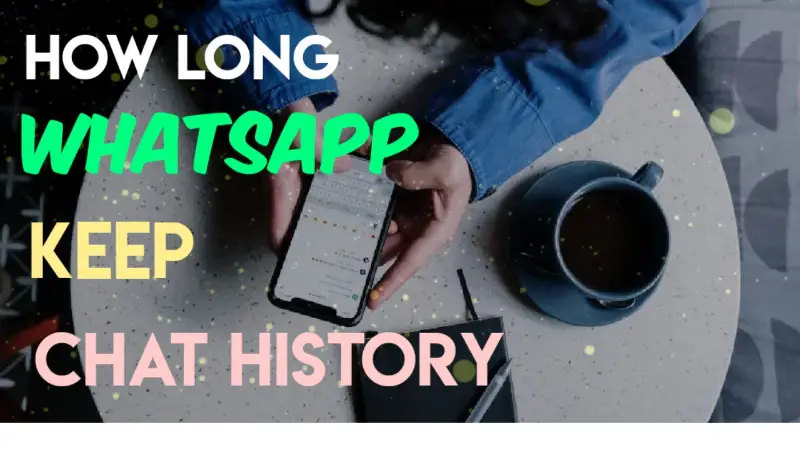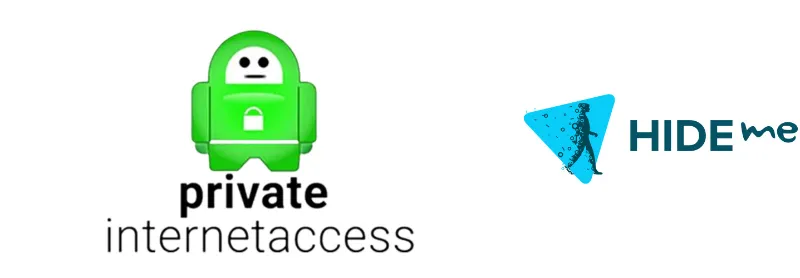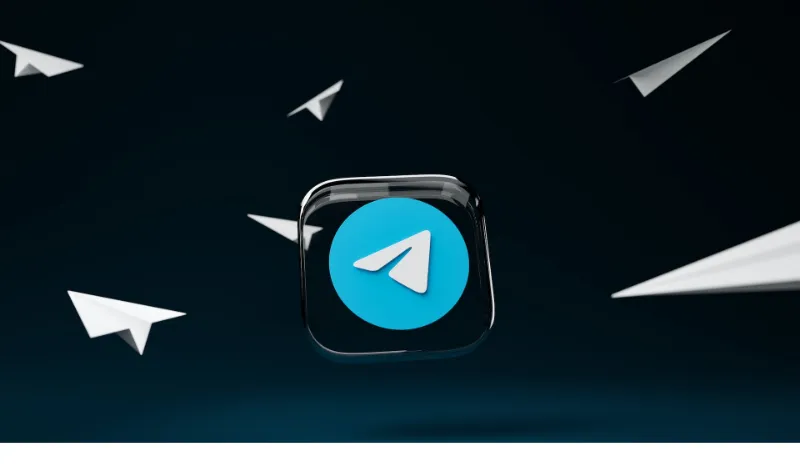In an age where digital communication is essential, one question seems to be popping up more and more: Can Signal work on an iPad?
We get it; iPads are not just sleek and stylish, but they also offer a larger screen real estate that’s perfect for messaging, video calls, and much more.
With the increasing concerns about data privacy, apps like Signal have emerged as a stronghold for encrypted, private communication.
Whether you’re an individual looking to maintain your privacy or someone who appreciates the iPad’s user-friendly interface for messaging, knowing whether Signal is compatible with this device is crucial.
In this blog post, we will provide you with comprehensive information on installing, optimizing, and understanding Signal’s capabilities on an iPad.
Fun Fact: Signal's protocol is so secure that even WhatsApp decided to use it for their own encryption. For more about encrypted messaging, check out our how long do Telegram bans last.
Quick Answer: Can Signal Work on an iPad?
The straightforward answer is yes, Signal can work on an iPad.
You can download it directly from the App Store and set up your account like on any other device.
While it’s generally seamless, there are a few limitations you should be aware of, such as a lack of multi-device support for the same phone number.
But hey, you can absolutely use it for encrypted messaging, voice calls, and even video chats.
Can you use Signal on an iPad?
Absolutely, and it works pretty well for the most part.
How do I set up Signal app on iPad?
It’s a cinch! Just download it from the App Store and follow the setup prompts.
Why Would You Want Signal on an iPad?
There are several compelling reasons to use Signal on an iPad. Let’s break it down, shall we?
Communication Needs
iPads offer a larger screen that can enhance your messaging experience.
Plus, if you’re already in the Apple ecosystem, having Signal on your iPad means you can seamlessly switch between devices while you’re chatting.
Privacy Features
In today’s digital age, who doesn’t want a bit of privacy? Signal is renowned for its privacy-focused approach to messaging.
End-to-end encryption ensures your messages are seen only by the intended recipient. You’re not just chatting; you’re securing your conversation from prying eyes.
Can I have Signal on iPad and iPhone?
Yes, you can, but be aware that Signal currently does not support the same account across multiple devices with the same phone number.
How to Install Signal on an iPad
Getting Signal up and running on your iPad is no rocket science, but there are a couple of steps to follow.
Downloading from the App Store
- Open the App Store on your iPad.
- Search for “Signal” in the search bar.
- Click the “Get” button next to the Signal app to download and install it.
Setting Up Your Account
- Once downloaded, open the Signal app.
- Follow the on-screen prompts to set up your account. You’ll need to verify your phone number through a text message.
How do I set up Signal app on iPad?
Just follow the simple steps mentioned above, and you’ll be sending encrypted messages in no time.
Limitations of Using Signal on an iPad
So you’ve got Signal installed on your iPad, but it’s not all sunshine and rainbows. There are some limitations to be aware of.
Lack of Multi-Device Support
Signal does not allow you to use the same phone number on multiple devices. This means if you’ve set up Signal on your iPhone, you can’t use that same number on your iPad.
It’s a minor hiccup, but it’s something to keep in mind.
Limited Features
While the basic features like messaging and voice calls are supported, some functionalities like group calls might not be as smooth on an iPad as they are on a mobile device.
Will Signal app work on tablet?
Yes, but with some limitations like those mentioned above. If you can live with those, you’re good to go!
Comparing Signal with Other Messaging Apps on iPad
Signal’s a solid choice, but how does it compare to the other heavy hitters like WhatsApp and iMessage?
Signal vs WhatsApp
- Privacy: Both apps offer end-to-end encryption, but Signal takes the cake for being more privacy-focused.
- Features: WhatsApp has a more extensive set of features like status updates and business profiles, but if you’re looking for simplicity and security, Signal’s your jam.
Signal vs iMessage
- Cross-Platform: iMessage is restricted to Apple devices, while Signal is available for Android users too.
- Privacy: iMessage is secure but not as privacy-focused as Signal, which doesn’t keep any user metadata.
In a nutshell, Signal holds its ground pretty well when it comes to encrypted messaging and multi-device compatibility, especially when used on an iPad.
Optimization Tips for Using Signal on an iPad
You’ve got Signal up and running on your iPad, but how can you make the most out of it? Here are some optimization tips.
Adjust Notification Settings
To keep your messages as private as possible, head to Signal’s settings and adjust your notification preferences. You can set them so only the sender’s name appears, without revealing the message content.
Use Dark Mode
You’re not just saving your eyes; you’re also conserving battery life if your iPad has an OLED screen.
Enable Screen Lock
Signal allows you to set an additional screen lock for an added layer of security. This way, even if someone gains access to your iPad, they won’t easily access your Signal messages.
Frequently Asked Questions (FAQ)
Q1: Can I use the same Signal account on my iPad and iPhone?
While you can install Signal on both devices, you can’t use the same phone number for two separate Signal installations. However, you can link your iPad as a secondary device.
Q2: Is Signal on iPad as secure as on other platforms?
Absolutely, the encryption and privacy features are consistent across platforms, so you’re getting the same level of security.
Q3: Do I need a separate phone number to use Signal on my iPad?
No, you can link your iPad as a secondary device to your primary Signal account, which can be on your iPhone or Android phone.
Conclusion
There you have it, folks! From the nitty-gritty of installing Signal on an iPad to understanding its limitations and comparing it with other popular messaging apps, we’ve covered it all.
Signal provides a great avenue for secure, encrypted communication, and while it has its hiccups, it still stands as a solid choice for iPad users.
So go ahead, give Signal a whirl on your iPad and embrace the privacy and simplicity it offers. Whether you’re new to Signal or an existing user contemplating extending it to your iPad, this guide covers you.