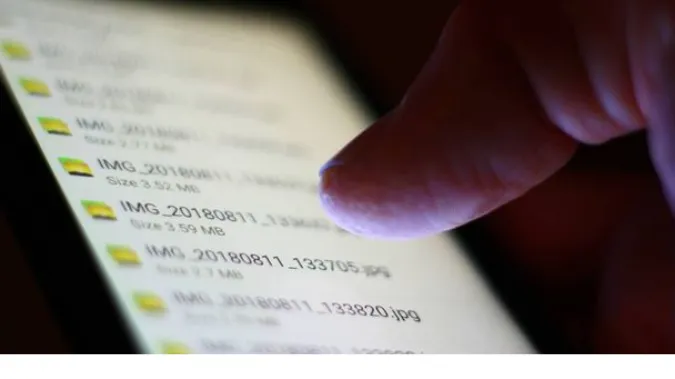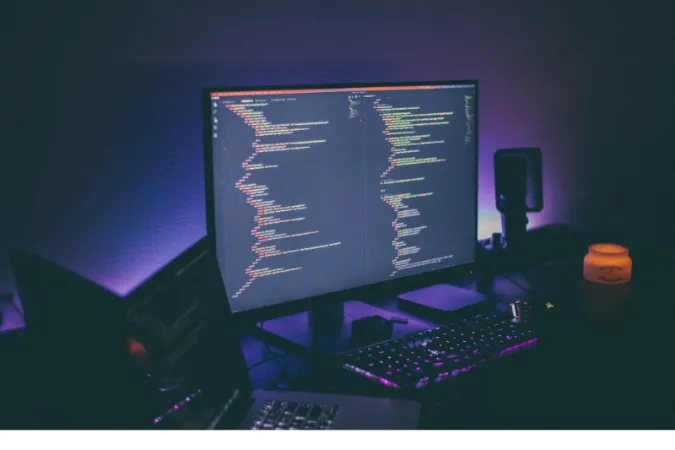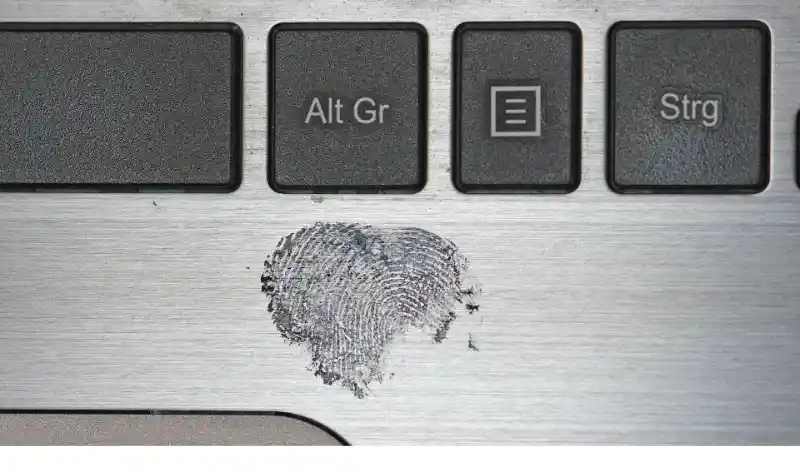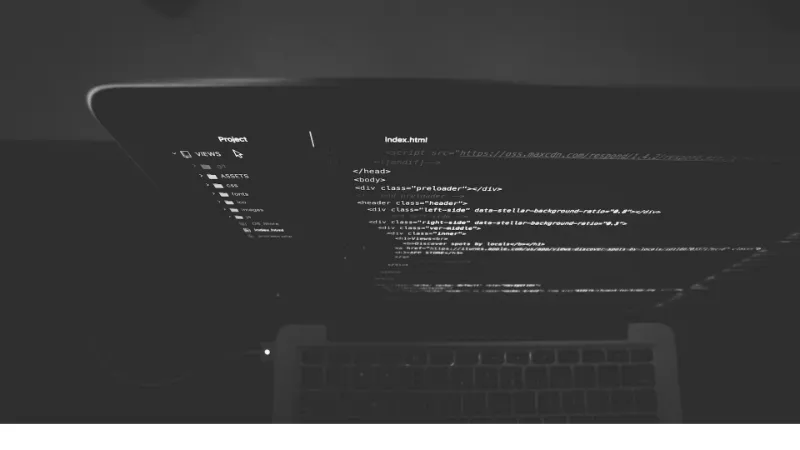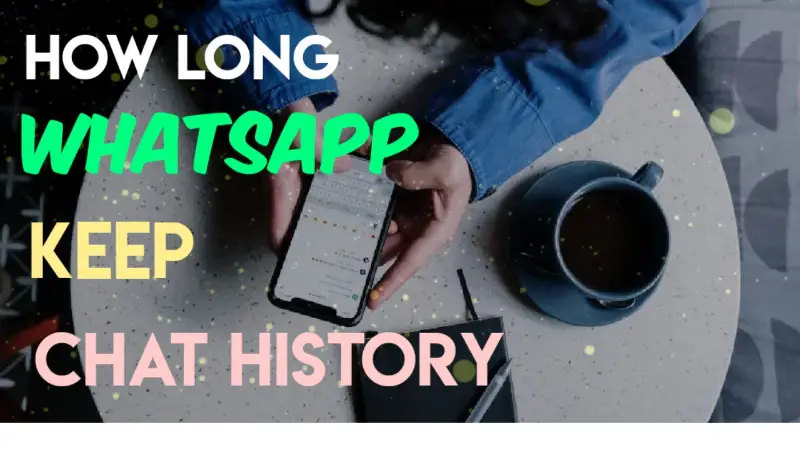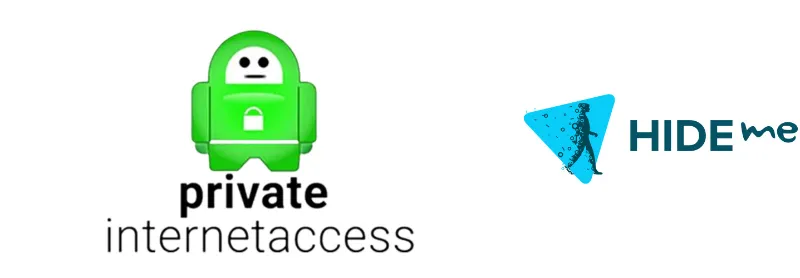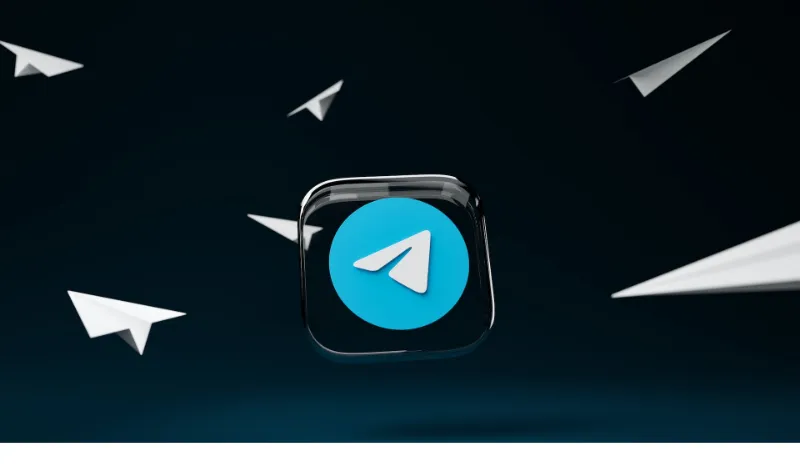Welcome to this comprehensive guide aimed at solving a common dilemma faced by Android Telegram users: Where can I find downloaded Telegram files in Android?
We understand how frustrating it can be when you’ve downloaded a file but can’t seem to locate it in the labyrinth that is the Android file system.
Whether you’re using Telegram for business or pleasure, knowing how to manage and locate your downloaded files is crucial.
This guide offers you a step-by-step roadmap to navigate through your Android device and Telegram app to find your files without breaking a sweat.
Quick Answer: Finding Your Downloaded Telegram Files on Android
Alright, so you’re here for the straight facts, huh? No worries, let’s cut to the chase. You have two main ways to find your downloaded Telegram files on your Android device:
Via File Manager
Simply go to your device’s File Manager and navigate to the Telegram → Telegram Documents folders. Boom, your files should be right there!
Inside the Telegram App
You can also find them directly within the Telegram app. Go to the chat where you received the file, tap on the file, and you’ll see an option to Open With. Choose your desired app and you’re good to go.
Why can’t I see my telegram downloads?
If you can’t see your downloaded files, chances are they might be in a hidden folder or you didn’t download them properly. We’ll cover this in detail in the “Common Pitfalls and How to Avoid Them” section.
Why Android Stores Files Differently
So, you might be wondering, “Why does finding files on Android have to be like searching for a needle in a haystack?”
Good question! Android devices use a file storage system that’s a little more intricate than what you might be used to on other operating systems like iOS.
File Paths and Directories
Android organizes files into different directories and sub-directories, making it a bit of a treasure hunt to find your downloaded files.
System and User Files
Android divides files into two major categories: system files, which are necessary for your device to function, and user files, like the ones you download from Telegram.
Always be careful when dealing with system files; you wouldn’t want to accidentally delete something crucial.
Why is Android’s system like this?
Well, it’s mainly for flexibility and customization. Android allows for a higher degree of user control, which means more freedom but also more complexity. It’s a double-edged sword, you see.
A Step-By-Step Guide: Navigating the Android File System
By now, you’re probably thinking, “Alright, enough talk. Show me how to find my files already!” Don’t worry, we’re getting there. Here’s your treasure map to Android’s intricate file system.
Using the Default File Manager
- Open the File Manager: This is usually pre-installed on your Android device.
- Navigate to Internal Storage: Also known as the “Home” directory.
- Find the Telegram Folder: Usually labeled as
Telegram. - Open ‘Telegram Documents’: This is your promised land, where all your downloaded files reside.
Using Third-Party File Managers
Not a fan of your device’s default File Manager? There are plenty of third-party options that offer more features. Here’s how to use them:
- Download a Third-Party File Manager: Some popular options include Solid Explorer and ES File Explorer.
- Repeat the Above Steps: The navigation might differ slightly, but the basic premise remains the same.
Note: If you've ever wondered, "How to transfer Telegram channel ownership," it's pretty simple, and you can learn about it in our dedicated article right here.
How Telegram Manages Files
Let’s talk about Telegram’s own unique file management.
Telegram’s Built-In File Manager
Telegram has its own in-app file manager, which is pretty cool, right? When you’re in a chat, just tap on the paperclip icon and then choose File.
You can then see all the files you’ve sent or received in that chat. It’s like having a mini-library for every conversation!
How Telegram Sorts Media
Ever notice how Telegram sorts photos, videos, and documents differently? That’s because Telegram has specialized folders for each type.
So, when you download a file, it’s automatically sorted into its respective folder, making your life a tad easier.
What happens to Telegram group if the owner deletes the account?
Good question! Telegram groups can continue to function even if the original creator leaves. We’ve delved into this topic in our article on what happens to a Telegram group if the owner deletes the account.
Common Pitfalls and How to Avoid Them
So, you’ve done everything by the book, but you still can’t find your downloaded Telegram files?
Don’t worry, you’re not alone. Here are some common pitfalls Android and Telegram users fall into and how to sidestep them.
Files Not Downloading Properly
Ever tap the download icon and nothing happens? That’s usually a connectivity issue. Make sure you’re connected to Wi-Fi or have mobile data enabled.
Hidden Folders
If you still can’t find your files, they might be stashed away in a hidden folder. Most file managers have an option to “Show Hidden Files.” Turn this on and take another look.
Accidental Deletion
Telegram automatically clears its cache regularly. If you can’t find an older file, it may have been deleted to save space. To avoid this, make sure to move important files to a different folder.
Frequently Asked Questions (FAQ)
Alright, folks, it’s time for the FAQ section, where we tackle the burning questions you’ve been itching to ask. Let’s dive in!
Q1: Can I Access Telegram Files on Multiple Devices?
Absolutely! Telegram stores files on their cloud, so you can access them from multiple devices. Just log in, and you’re good to go!
Q2: Can Telegram Channel Owners See My Downloads?
Nope, channel owners can’t see your downloads. For more on Telegram channel privacy, check out our article about whether Telegram channel owners can see you.
Q3: How Do I Move Telegram Files to My SD Card?
In your File Manager, simply cut the file from the Telegram Documents folder and paste it into your SD Card directory. Voila!
Q4: How Can I Automatically Download Telegram Files?
In the Telegram app, go to Settings → Data and Storage → Automatic Media Download. Customize it according to your needs.
Conclusion
There you have it, folks! Navigating the labyrinthine file system on your Android device to find your downloaded Telegram files doesn’t have to be a Herculean task.
With this guide, you should be well on your way to becoming a Telegram and Android file management pro!
We covered the basics of Android’s unique file system, took you step-by-step through how to find your Telegram downloads, explored Telegram’s in-app file management, and even dived into some common issues that might be throwing a wrench in your file-finding efforts.
From now on, losing track of your Telegram downloads should be a thing of the past.