With the surge in digital communication, WhatsApp has become a staple in our lives.
Whether it’s a chat with friends, an important business conversation, or a family group chat sharing the latest updates, it all happens on WhatsApp.
But did you know there’s a way to forward these messages to your email automatically? It’s not just possible, it’s practical too!
For instance, if you want to record all your important conversations, automatically forwarding WhatsApp messages to your email can be a huge timesaver.
Or, if you prefer reading lengthy conversations on a bigger screen, this process can make your life significantly easier.
Why Forward WhatsApp Messages to Email?
You may be wondering why I must forward my WhatsApp messages to email? Well, there are several reasons why it might be beneficial.
- Record Keeping: If you’re using WhatsApp for business communication or other important discussions, forwarding your chats to your email provides an excellent way to keep records. It can be a backup in case your chats get deleted from WhatsApp.
- Easy Access: Searching through a long thread of messages on WhatsApp can be a hassle. Having them forwarded to your email makes it easier to search for specific information.
- Legal Requirements: In some cases, you may be required to present specific chats as legal proof. Email can serve as a more formal and accepted platform for such requirements.
- Space Saving: Heavy media files on WhatsApp can take up much space on your phone. Forwarding these files to email and removing them from your device can help free up some space.
How to Automatically Forward WhatsApp Messages to Email
Here are the three (3) methods you can use;
Method 1: Using Zapier to Automate the Process (For Advanced Users)
Zapier, a robust online automation tool, connects your favorite apps and automates workflows. If you’re tech-savvy and ready to take on a bit of a challenge, this method might be for you!
Here are the steps to automatically forward your WhatsApp messages to your email using Zapier:
- Create a Zapier account: If you don’t already have one, sign up for a free account on Zapier’s website.
- Connect WhatsApp to Zapier: Zapier offers a WhatsApp Business API. Connect your WhatsApp account to Zapier by following the instructions provided.
- Create a Zap: In Zapier, a ‘Zap’ is an automated workflow that connects your apps and services. Create a new Zap that triggers when a new message is received on WhatsApp.
- Connect your email account: Add an action to your Zap that sends an email through your preferred email service (like Gmail or Outlook) whenever the Zap is triggered.
- Customize your email: Specify the details of the email, such as the recipient (your email address), subject, and body (the content of the WhatsApp message).
- Test your Zap: Once everything is set up, send a test message on WhatsApp to ensure the automation is working properly.
- Activate your Zap: If the test is successful, turn on your Zap. Every time you receive a new message on WhatsApp, it will automatically be forwarded to your email.
This process may seem daunting, especially if you’re unfamiliar with Zapier. But, it’s a one-time setup and once it’s done, your WhatsApp messages will effortlessly flow into your email inbox.
Method 2: Using WhatsApp’s Built-in Email Chat Feature
If setting up Zapier feels a bit advanced, don’t worry; there’s an easier method within WhatsApp! WhatsApp has a built-in feature that lets you email your chat history, albeit manually.
Here’s how you can do it:
- Open the chat you want to email: Navigate to the chat that you want to email.
- Go to chat settings: Click on the three vertical dots on the top right corner and then tap on ‘More’.
- Select ‘Export Chat’: This option allows you to email the entire chat history.
- Choose ‘Without Media’ or ‘Include Media’: You have the option to include or exclude the media files sent in the chat.
- Choose your email provider: WhatsApp will give you a list of options where you can send the chat. Select your email application from the list.
- Enter your email address: Put in your email address in the ‘To’ section and hit send.
Remember, this is a manual process and will need to be repeated each time you want to forward a new chat to your email.
Method 3: Using Third-Party Apps
Although WhatsApp does not natively support automatic forwarding of messages to email, third-party applications are available to fill this gap.
Apps such as ‘Email My Texts’ for Android and ‘Exporter for WhatsApp’ for iOS allow users to automate the process.
Here’s a general guide on how to use these apps:
- Download the app: Find the suitable app in the Google Play Store or Apple App Store and install it on your device.
- Connect your WhatsApp: The app will prompt you to allow access to your WhatsApp messages. Ensure you read and are comfortable with the app’s privacy policy before granting access.
- Set up email forwarding: Follow the instructions provided by the app to set up automatic email forwarding. This will typically involve entering your email address and setting up a schedule for when the emails should be sent.
- Test the setup: Send a test message on WhatsApp and wait for the scheduled time to see if the email arrives in your inbox.
Using third-party apps does come with privacy considerations. Always ensure you’re comfortable with the data access you provide to these applications.
Frequently Asked Questions (FAQ)
In this section, we’ll tackle frequently asked questions regarding forwarding WhatsApp messages to email. These answers should help clear up any lingering doubts you might have.
Q1: Can I automatically forward WhatsApp messages?
Yes, it’s possible to forward WhatsApp messages to email automatically. You can use automation tools like Zapier (for advanced users) or third-party apps offering this service.
However, this process requires giving these apps access to your messages, so consider the privacy implications.
Q2: How do I automatically send WhatsApp chat history to email?
While WhatsApp doesn’t support automatic forwarding of chat history to email, you can use Zapier or third-party apps to achieve this.
These tools can automatically send your WhatsApp chat history to your email on a predefined schedule.
Q3: Is it possible to forward WhatsApp messages to more than one email?
This largely depends on the method or app you’re using. For example, if you’re using Zapier, you can set up your ‘Zap’ to send emails to multiple recipients.
However, you may be limited to a single email address with some third-party apps.
Conclusion
As we’ve discovered, there are several ways to forward WhatsApp messages to email automatically.
Whether you’re an advanced user looking to harness the power of Zapier, or you prefer the simplicity of in-built features and third-party apps, there’s a solution for you.
Remember that while these methods can be a lifesaver in certain situations, they may not be perfect.
WhatsApp doesn’t inherently support automatic forwarding messages to email, so we’re using workarounds that each have pros and cons.
Zapier is incredibly powerful, but can be complex to set up. The in-built ‘Export Chat’ feature is straightforward but requires manual intervention each time.
And while third-party apps might provide the automation you need, they also introduce potential privacy concerns.
Ultimately, your chosen method will depend on your comfort level with these trade-offs. With this guide at your fingertips, you’re now armed with the knowledge to make an informed decision.

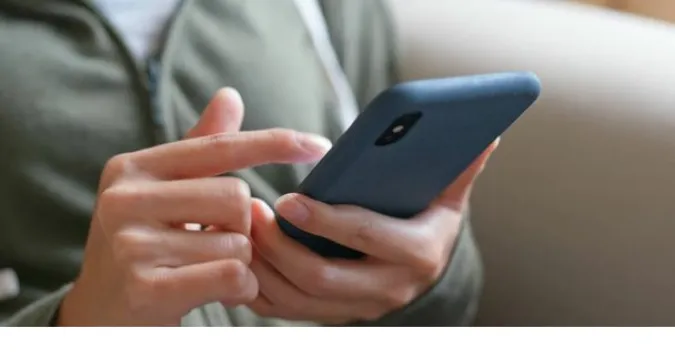


![[7 Ways] You May Not Have a Proper App for Viewing this Content](https://www.ticktechtold.com/wp-content/uploads/2023/02/Featured_error-message-you-may-not-have-a-proper-app-for-viewing-this-content-android-whatsapp.webp)
![7 Ways to FIX Telegram Banned Number [Recover Account Unban]](https://www.ticktechtold.com/wp-content/uploads/2023/03/Featured_fix-recover-telegram-this-phone-number-is-banned.webp)



