Today, we’re diving into an issue that’s been irking ProtonVPN users worldwide – the notorious “stuck on assigning IP” problem.
If you’re here, chances are you’ve been staring at your ProtonVPN client, waiting endlessly while it stays stuck on “Assigning IP.”
ProtonVPN is a highly regarded VPN service known for its strong commitment to privacy and security. VPN, or Virtual Private Network, is your magic portal to anonymous internet browsing, providing a private network from a public internet connection.
Essentially, a reliable VPN service masks your IP address, making your online actions virtually untraceable.
But what happens when the ProtonVPN gets stuck on “Assigning IP”?
In the “Assigning IP” stage, the VPN server assigns your device a new IP address. This is a critical step in establishing a secure VPN connection.
So, when it gets stuck, your connection hangs in the balance – not quite connected, not entirely disconnected.
How to Fix ProtonVPN Stuck on Assigning IP
Here are the seven (7) methods you can use;
Method 1: Switch Your VPN Protocol
The VPN protocol plays a vital role in how your VPN service connects to the server. Different protocols have varying levels of security, speed, and compatibility.
If your ProtonVPN is stuck on “assigning IP”, it might be worthwhile to switch your VPN protocol.
Why does it work?
Each protocol has a different way of setting up the secure tunnel between your device and the VPN server.
If one protocol is facing issues due to network constraints or compatibility issues with your device, switching to another protocol might help.
ProtonVPN supports multiple protocols like OpenVPN (TCP and UDP), IKEv2/IPSec, and WireGuard.
Here’s how you switch protocols on ProtonVPN:
- Open your ProtonVPN application.
- Go to the settings or preferences section.
- Look for a setting named ‘Protocol‘ or ‘VPN Protocol‘.
- Try switching to a different protocol. For instance, if you’re on OpenVPN (UDP), try switching to OpenVPN (TCP) or IKEv2/IPSec.
Remember to disconnect from the VPN before you change the protocol and then reconnect after you’ve made the switch.
Method 2: Disable IPv6
IPv6 is the most recent version of the Internet Protocol (IP), which helps identify and locate devices on a network.
However, some VPNs, like ProtonVPN, might face issues when IPv6 is enabled on your device.
Why does it work?
Not all VPNs fully support IPv6, which could lead to potential conflicts, leading to the VPN getting “stuck on assigning IP”. Disabling IPv6 might help bypass this issue.
Here’s how you disable IPv6:
On Windows:
- Open Control Panel and navigate to Network and Internet > Network and Sharing Center > Change Adapter Settings.
- Right-click on your active network connection and select Properties.
- In the list, find “Internet Protocol Version 6 (TCP/IPv6)” and uncheck the box.
- Click OK and restart your computer.
On macOS:
- Open System Preferences and navigate to Network.
- Select your active network connection and click on Advanced.
- Go to the TCP/IP tab and in the “Configure IPv6” drop-down menu, select Off.
- Click OK, then Apply and restart your computer.
Method 3: Flush DNS Cache
Still seeing the “assigning IP” status on your ProtonVPN? The final method we can try is flushing the DNS cache.
Here’s why it works
Your device stores a cache of DNS responses to speed up future requests to the same domain (DNS caching).
However, old or corrupted entries might interfere with your VPN connection. Flushing the DNS cache can help clear these old entries and resolve any conflicts.
Here’s how you flush DNS cache
On Windows:
- Open Command Prompt as an administrator.
- Type in the command
ipconfig /flushdnsand press Enter. - You should see a message saying “Successfully flushed the DNS Resolver Cache”.
On macOS:
- Open Terminal.
- Type in the command
sudo dscacheutil -flushcache; sudo killall -HUP mDNSResponderand press Enter. - Enter your admin password when prompted. You won’t see any confirmation message on macOS, but the command flushes the DNS cache.
Method 4. Check Server Load
Overcrowded servers can sometimes cause the ProtonVPN to get stuck on initializing connection.
Here’s why server load matters:
Understanding Server Load
Just like a busy restaurant might have slower service, a VPN server with too many users might struggle to maintain speedy connections.
When the server is overloaded, your VPN connection might take longer to initialize or fail entirely.
Here’s how to check server load:
Step-by-Step Guide to Checking Server Load:
- Open your ProtonVPN application.
- Look at the server list. Each server will show a load percentage, indicating how busy it is.
- If your selected server has a high load (generally above 70-80%), try switching to a less busy server.
Method 5: Update Your ProtonVPN
You know the saying, “keep up with the times”? That applies to your software, too. If your ProtonVPN is stuck on “assigning IP”, it might be due to an outdated version of the VPN client.
Here’s why it works
Software updates often include patches for bugs and enhancements for better compatibility with your operating system.
If your VPN client is outdated, it might contain bugs that could lead to problems like getting stuck on “assigning IP”.
Here’s how you update ProtonVPN
- Open your ProtonVPN application.
- Go to the settings or help menu.
- Look for an option that says ‘Check for Updates’ or ‘Update’.
- If there’s an update available, install it and then restart your VPN client.
Method 6: Check Your Internet Connection or Use a Different Network
Internet connection issues can often be the root cause of your ProtonVPN “stuck on assigning IP” problem.
ProtonVPN, like any other VPN, needs a steady and stable internet connection to establish a secure link between your device and the VPN server.
ProtonVPN may struggle to assign an IP address if your connection is unstable or too slow.
Check your internet connection using other devices or call up your Internet Service Provider (ISPs) if you encounter a genuine network loss.
Alternatively, a faster way is to use a different network and test ProtonVPN again.
Method 7: Restart or Reinstall Your ProtonVPN
When it comes to tech glitches, it’s often the simplest solutions that work wonders. The same holds true for our ProtonVPN “stuck on assigning IP” issue.
Restarting any application helps clear temporary files and free up system resources, which could resolve potential conflicts.
In the case of ProtonVPN, restarting might help it successfully move past the “assigning IP” stage.
As for reinstallation, it comes into the picture when simple restarting doesn’t work or the ProtonVPN app has been corrupted or improperly installed.
Frequently Asked Questions (FAQ)
Now that we’ve gone through the different methods to fix the “ProtonVPN stuck on assigning IP” issue, let’s address some frequently asked questions related to this topic.
Q1: Why is Proton VPN stuck on assigning IP?
A: ProtonVPN might get stuck on “assigning IP” due to software bugs, network misconfigurations, outdated VPN client, or conflicts with IPv6.
Q2: Why is Proton VPN taking so long to connect?
A: ProtonVPN might take a long time to connect if there are network issues, if the VPN server is crowded, or if there are issues with your VPN configuration.
Changing VPN servers or protocols could potentially resolve this issue.
Q3: Does reinstalling ProtonVPN fix the “stuck on assigning IP” issue?
A: Yes, reinstalling ProtonVPN can fix this issue, especially if the problem is due to corrupt VPN client files or configurations.
However, restart your device after reinstalling to ensure the new settings take effect.
Q4: Does changing VPN protocols affect the VPN speed?
A: Yes, different VPN protocols offer different levels of security, speed, and compatibility. For example, WireGuard is known for its speed and efficiency, while OpenVPN is lauded for its strong security.
Q5: Is it safe to flush DNS cache?
A: Yes, flushing the DNS cache is a safe operation. However, remember that your device may experience a slight slowdown as it rebuilds the cache.
Remember, if you’ve tried all our methods and the issue persists, don’t hesitate to contact ProtonVPN’s support.
They can help diagnose and resolve more complex issues that may be causing this problem.
Conclusion
When your ProtonVPN gets stuck on “assigning IP”, it can be frustrating. But the good news is it’s a solvable problem most of the time!
By troubleshooting methodically, you can identify and fix the issue. Whether it’s a simple VPN restart, disabling IPv6, resetting network settings, or flushing the DNS cache, these solutions have you covered.
Remember, technology isn’t perfect. It’s entirely normal to encounter issues from time to time.
Knowing how to handle these issues effectively matters, so you can continue to enjoy the benefits of your VPN.

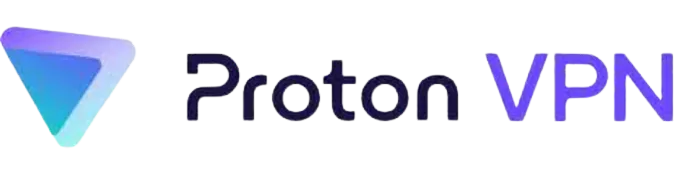


![[7 Ways] You May Not Have a Proper App for Viewing this Content](https://www.ticktechtold.com/wp-content/uploads/2023/02/Featured_error-message-you-may-not-have-a-proper-app-for-viewing-this-content-android-whatsapp.webp)
![7 Ways to FIX Telegram Banned Number [Recover Account Unban]](https://www.ticktechtold.com/wp-content/uploads/2023/03/Featured_fix-recover-telegram-this-phone-number-is-banned.webp)



