Have you ever found yourself in a tricky situation where you need to access your WhatsApp, but your phone isn’t within reach?
Fret not, because I’m here to guide you on how to get WhatsApp QR code without phone.
You’ll be surprised how many ways there are to circumvent this hurdle, and today, we will explore different methods to get you back on track.
Now, I hear you asking, “Is there a way to access WhatsApp without phone?“.
The short answer is, absolutely yes! You can employ several strategies; we’ll discuss them in detail in this post.
How to Access WhatsApp Without Your Phone
Here are the five (5) ways you can do so;
Method 1: Using WhatsApp Web
WhatsApp Web is the first method we will explore. This handy service allows you to access your WhatsApp account on any computer through a web browser, without having your phone nearby.
Here’s a step-by-step guide on how to do this:
- Borrow a friend’s phone and install WhatsApp, if it isn’t already there. Ensure you’re logged out of their account.
- Register using your own phone number. You’ll receive a verification code via SMS. Enter this to log in.
- Once logged in, visit the WhatsApp Web section within the app.
- On your computer, navigate to the WhatsApp Web site.
- A QR code will appear on the screen. Scan this using the friend’s phone where you logged into your account.
- Voila! You’re now logged into your WhatsApp account on your computer.
Always log out from the borrowed device for privacy and security reasons after use.
You may wonder, “Can I login to WhatsApp Web without scanning the QR code?“. Unfortunately, this isn’t currently possible as the QR code acts as a unique identifier to securely log you in.
Method 2: Using WhatsApp Desktop App
Much like WhatsApp Web, the WhatsApp Desktop app allows you to access your messages on a larger screen, adding a layer of convenience for those who prefer typing on a physical keyboard.
Follow these steps to use the WhatsApp Desktop app:
- Similar to the previous method, use a friend’s phone to install and log in to your WhatsApp account.
- Download and install the WhatsApp Desktop app on your computer.
- Launch the app, and you will see a QR code on the screen.
- Scan this QR code using your friend’s phone where your WhatsApp account is logged in.
- And there you go! You are now logged into your WhatsApp account on your desktop.
Just like with WhatsApp Web, always ensure to log out of your WhatsApp account on the borrowed device after use.
Method 3: Using Screen Mirroring
Screen mirroring is another effective method to access WhatsApp without having your phone in hand. This method relies on mirroring your WhatsApp interface from a friend’s phone onto your computer.
Here’s how you can do it:
- Borrow a friend’s phone and install WhatsApp, if it isn’t already there. Remember to log out of their account.
- Register using your own phone number. You’ll receive a verification code via SMS, which you will need to input.
- Install a screen mirroring app on your friend’s phone. Applications such as ApowerMirror, TeamViewer, or AirDroid work great for this purpose.
- Open the screen mirroring app and follow the instructions to connect it with your computer.
- Once connected, your friend’s phone screen will be mirrored onto your computer. You can now access your WhatsApp account directly from your computer.
Don’t forget to log out from the borrowed device after use.
Method 4: Using Remote Access Software
Remote access software allows you to control another device from your computer. This can be useful if you have your phone at a different location and someone to help you set it up.
Here’s how you can use remote access software to access WhatsApp:
- Have someone you trust at the location of your phone. Ask them to install remote access software such as TeamViewer on your phone.
- Install the same remote access software on your computer.
- Ask the person at your phone’s location to open the software and share the access code with you.
- Input the access code on your computer’s software. You should now be able to see and control your phone screen from your computer.
- Navigate to WhatsApp on your phone screen. You can now use WhatsApp as if you had your phone with you.
Remember, this method grants total access to your phone, so using it with someone you trust completely is crucial.
Method 5: Using Android Emulators
If you’re an enthusiast for testing applications or playing Android games on your computer, you might already be familiar with Android emulators.
Emulators like BlueStacks or Nox allow you to run Android applications on your computer, including WhatsApp.
Here’s how you can do it:
- Download and install an Android emulator on your computer. BlueStacks and Nox are both great choices.
- Open the emulator and navigate to the Google Play Store.
- Search for WhatsApp and install the app.
- Open WhatsApp and register with your phone number. You’ll receive a verification code via SMS. Input this to log in.
- Now you can use WhatsApp just as you would on your phone, right from your computer.
This method offers a mobile-like experience and is a great way to access WhatsApp without a phone.
Remember, this method might be a bit more resource-intensive than others, as running an emulator can consume significant computer resources.
Frequently Asked Questions (FAQ)
Q1. Can I login to WhatsApp Web without scanning the QR code?
Unfortunately, the QR code is an essential security feature for logging into WhatsApp Web. It ensures that only you can access your WhatsApp account on your computer.
So, there’s no way to bypass it within the application itself. However, the methods mentioned in this guide can help you overcome this challenge if you don’t have your phone.
Q2. Is there a way to access WhatsApp without phone?
Yes, there are several ways to access WhatsApp without your phone, as detailed in this guide.
You can use options like WhatsApp Web, WhatsApp Desktop app, Android emulators, third-party QR code scanners, screen mirroring, and remote access software.
Q3. How can I get someone’s WhatsApp barcode?
For security and privacy reasons, it’s not advisable, and it’s against WhatsApp’s terms of service to try and get someone else’s WhatsApp barcode.
The barcode is personal and protects the user’s messages and personal data.
Conclusion
Accessing WhatsApp without your phone may seem difficult, but it’s entirely possible with the right tools and a little know-how.
Whether you’re using WhatsApp Web, the WhatsApp Desktop app, Android emulators, third-party QR code scanners, screen mirroring, or even remote access software, there’s a way to keep up with your WhatsApp conversations even when your phone isn’t readily available.
Remember, the security of your WhatsApp data is crucial. Always be sure to log out of any devices you’re borrowing and don’t share your personal QR code.
Following these steps will ensure you can access your messages whenever you need them, while still keeping your personal information secure.
That wraps up our discussion for today. If you’re interested in more tips and tricks for navigating the digital world, check out some of our other articles, like how to know if your WhatsApp QR code has been scanned.

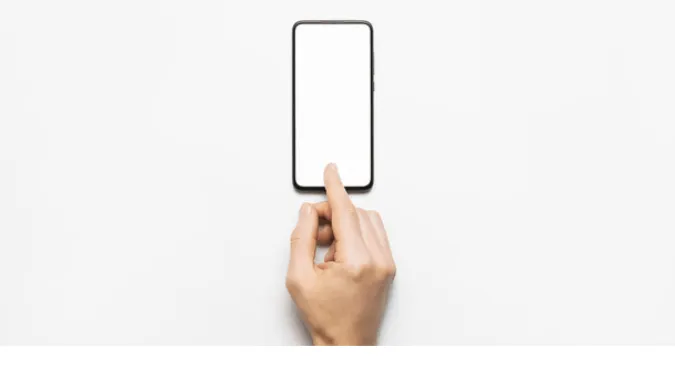


![[7 Ways] You May Not Have a Proper App for Viewing this Content](https://www.ticktechtold.com/wp-content/uploads/2023/02/Featured_error-message-you-may-not-have-a-proper-app-for-viewing-this-content-android-whatsapp.webp)
![7 Ways to FIX Telegram Banned Number [Recover Account Unban]](https://www.ticktechtold.com/wp-content/uploads/2023/03/Featured_fix-recover-telegram-this-phone-number-is-banned.webp)



